How to… Create a Mailchimp Signup Form
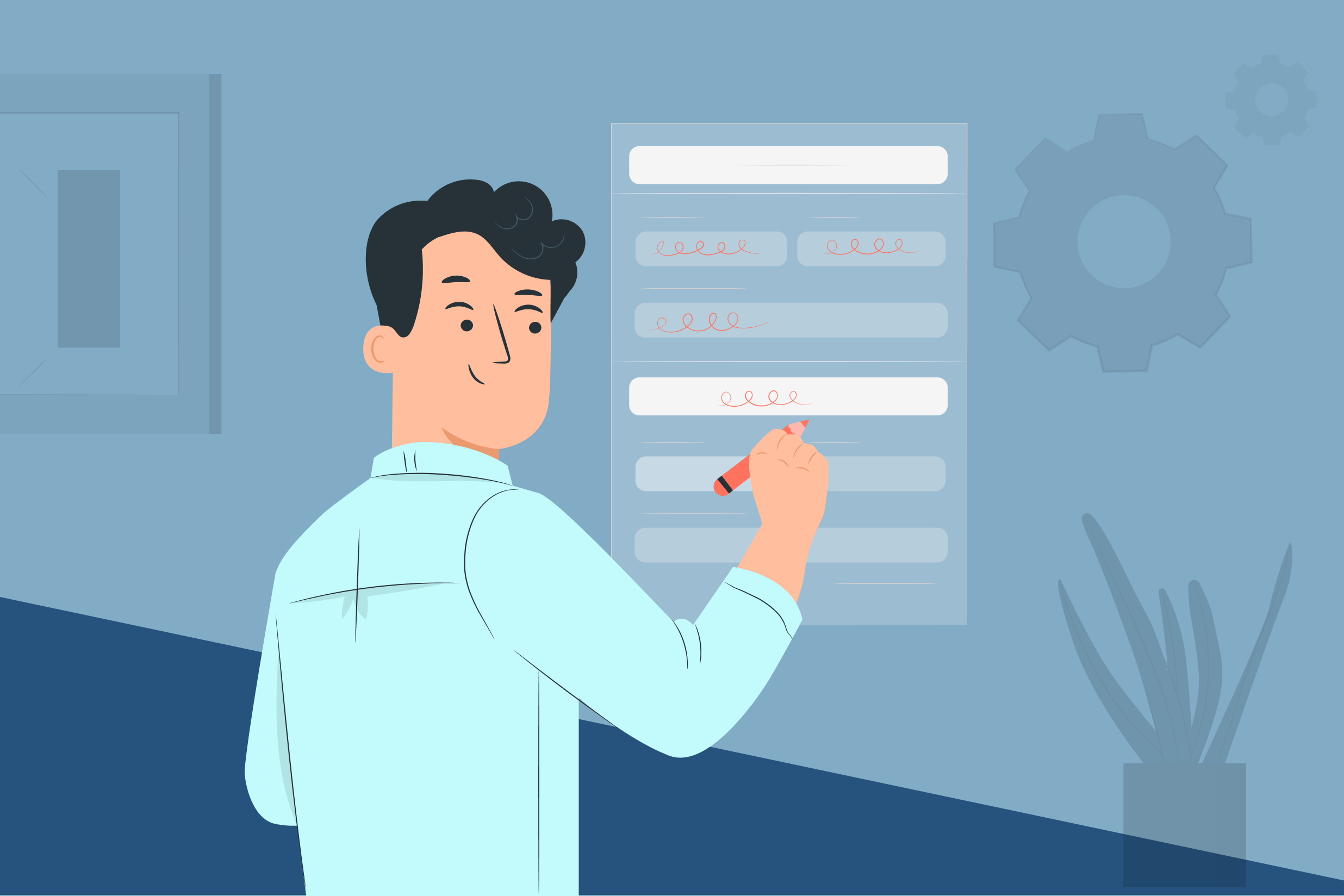 When it comes to your business, one thing is certain: if you want sales, you need to market your services and products. There are many different forms of marketing, but email marketing is by far one of the most effective methods.
When it comes to your business, one thing is certain: if you want sales, you need to market your services and products. There are many different forms of marketing, but email marketing is by far one of the most effective methods.
But, if you want to be successful with email marketing, first you need to collect leads on your website. Luckily, this doesn’t have to be hard.
In this post, we’ll discuss the benefits of growing your email list and what to do once you have subscribers. We’ll also show you how Gravity Forms and our Mailchimp Add-On can help you grow your email list with a simple Mailchimp signup form. Let’s begin…
Why You Should Grow Your Email List
An email list, full of qualified leads, is one of the most important marketing assets in your arsenal. Here are just a few reasons why your business should focus on lead generation…
- Keep in Touch with Potential Leads and Customers – A mailing list allows you to get in touch with potential leads as well as existing customers. Through email campaigns you can nurture relationships and ensure your products and services are kept top of mind.
- Don’t be at the Mercy of Social Media Algorithms – Your email list is owned by you, meaning you have full control over it. So you don’t have to worry about a social media platform randomly shutting down your account and consequently all your leads disappearing overnight.
- Email Marketing Offers an Impressive ROI – As mentioned, email marketing is one of the most effective methods when it comes to marketing your business. According to one study, you can expect to earn $38 for every dollar you spend on your email marketing. So taking time to grow your mailing list can lead to big returns.
Mailchimp: An Intro
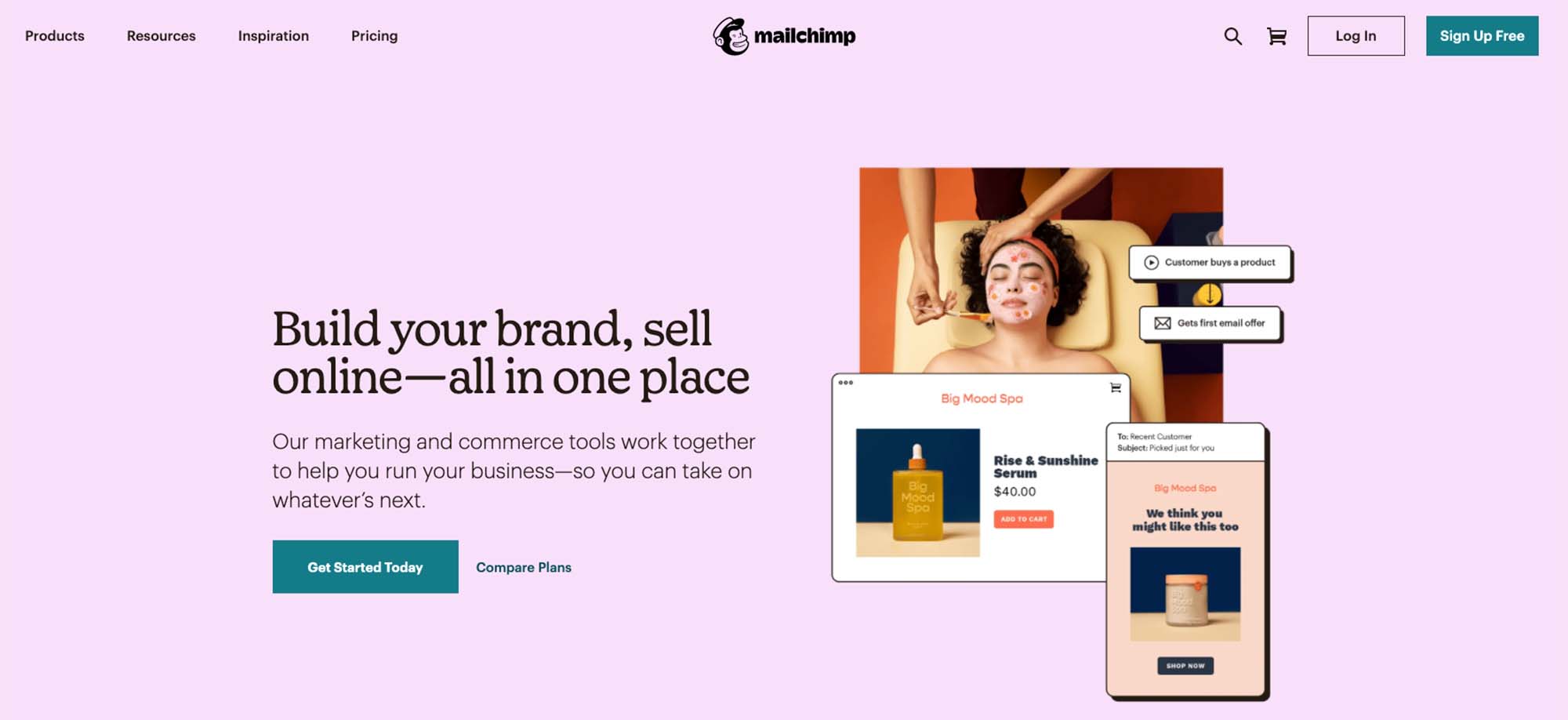 Gravity Forms is the #1 form builder for lead generation, making the collection of leads through a newsletter signup or contact form a quick and easy process.
Gravity Forms is the #1 form builder for lead generation, making the collection of leads through a newsletter signup or contact form a quick and easy process.
But as you begin to accumulate email addresses, best practice is to send them to an email marketing platform as quickly as possible so you can start nurturing relationships with these new potential customers.
Enter Mailchimp!
Mailchimp is one of the most popular email marketing platforms on the market. It allows you to store and manage your mailing list, automate email campaigns, and much more, ultimately helping you convert subscribers into customers and clients.
Notable features include:
- Email Templates – You can use premade email templates from Mailchimp to design eye-catching marketing campaigns. More importantly, you can easily customize these templates with a drag and drop editor, to ensure they reflect your company’s brand and tone of voice.
- Regular and Automated Campaigns – Send regular and automated email campaigns that are triggered depending on how users interacted with your website.
- List Segmentation – Organize your subscribers into audiences and groups, as well as assign tags, making it easy to keep their unique interests and preferences in mind.
- Powerful Dashboard – Get a detailed overview of how your audience is interacting with your campaigns and what content is resonating with them.
For more information on Mailchimp, check out this article – This Month’s Featured Add-On… Mailchimp.
Gravity Forms Mailchimp Add-On
 Our Mailchimp Add-On integrates seamlessly with Mailchimp, allowing you to send data from submitted forms directly to your Mailchimp account. You can easily add subscribers to any of your audiences and even assign tags to categorize them.
Our Mailchimp Add-On integrates seamlessly with Mailchimp, allowing you to send data from submitted forms directly to your Mailchimp account. You can easily add subscribers to any of your audiences and even assign tags to categorize them.
Key features include:
- Segment Your Mailing List – Automatically tag, segment, and group users from within your WordPress dashboard, enabling you to send personalized email campaigns based on form submission data.
- Custom Fields — Capture any field in your form and map it to a custom field in Mailchimp, allowing you to transfer the data that you need.
- Double Opt-In – Automatically send double opt-in messages to ensure only engaged and legitimate subscribers are added to your audience.
- GDPR Compliance – Use conditional logic and the Consent field to ensure your forms are GDPR compliant.
- Conditional Logic — Only add users to your selected Mailchimp audience if they meet certain conditions, giving you further control over the leads that are sent to your mailing list.
How To Create a Mailchimp Signup Form
Now that you know how our Mailchimp Add-On works, let’s take a look at how you can create a Mailchimp signup form and collect leads from your website.
1. Install Gravity Forms
First things first — you’ll need to install and activate Gravity Forms on your WordPress website. Head on over to our pricing page and pick a plan that’s right for you. Then make a purchase and download the plugin.
Next, open your WordPress dashboard and navigate to Plugins > Add New > Upload Plugin. Select the Gravity Forms zip file and press Install Now > Activate.
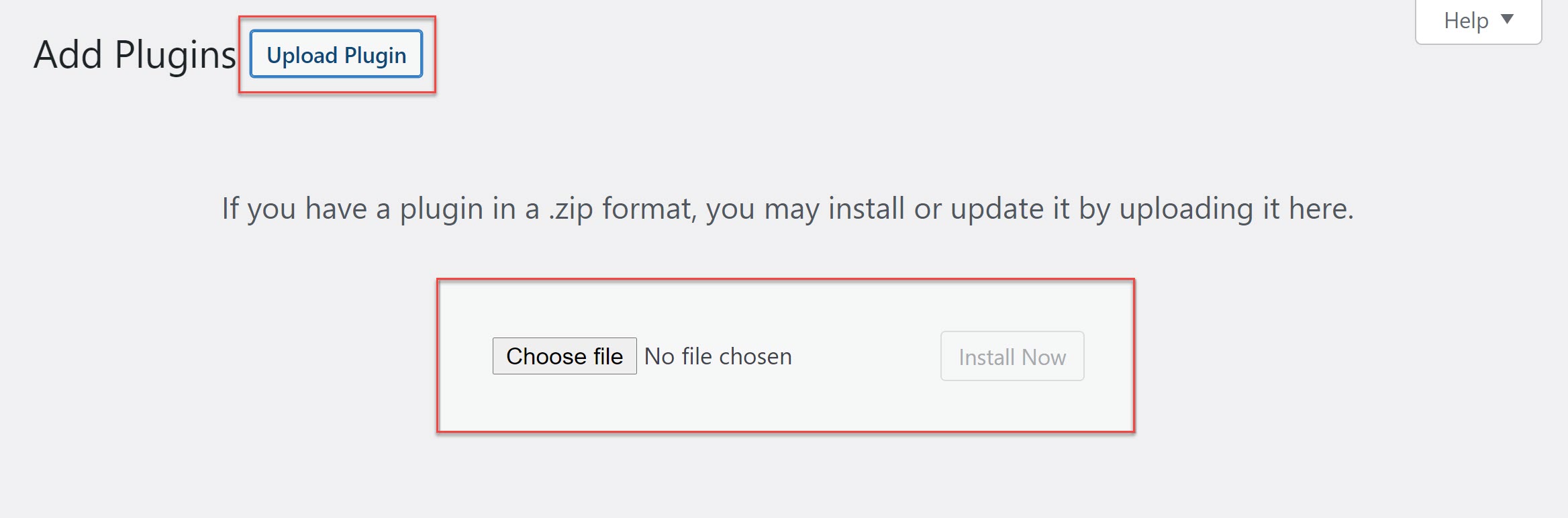 Once the plugin has been installed and activated, follow the instructions to register the plugin with Gravity Forms.
Once the plugin has been installed and activated, follow the instructions to register the plugin with Gravity Forms.
For more information on how to get started with our plugin, check out this video tutorial – How to Install Gravity Forms on Your WordPress Website.
2. Activate the Mailchimp Add-On
The next step is to activate the Mailchimp Add-On. To do this, go to Forms > Add-Ons. Scroll down until you’ve located the add-on and click Install > Activate.
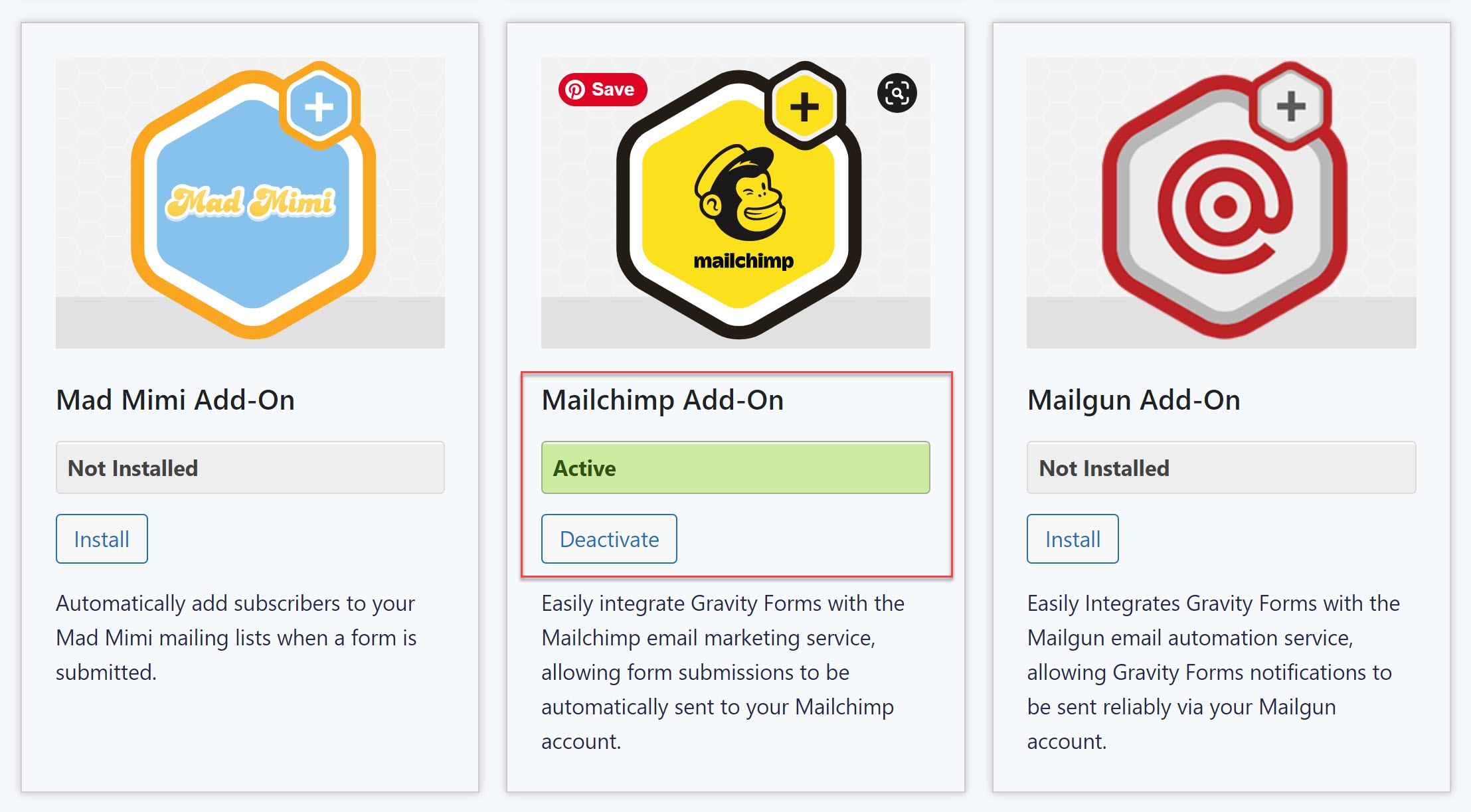 Then, go to Forms > Settings > Mailchimp. Here, you’ll need to enter your Mailchimp API key. To access it, log in to your Mailchimp account and click on your profile picture, then select Account.
Then, go to Forms > Settings > Mailchimp. Here, you’ll need to enter your Mailchimp API key. To access it, log in to your Mailchimp account and click on your profile picture, then select Account.
Under Extras, select API Keys > Create API key. Copy the generated key and return to your WordPress dashboard. Paste the API key into the Mailchimp API Key field in Gravity Forms. Save Settings.
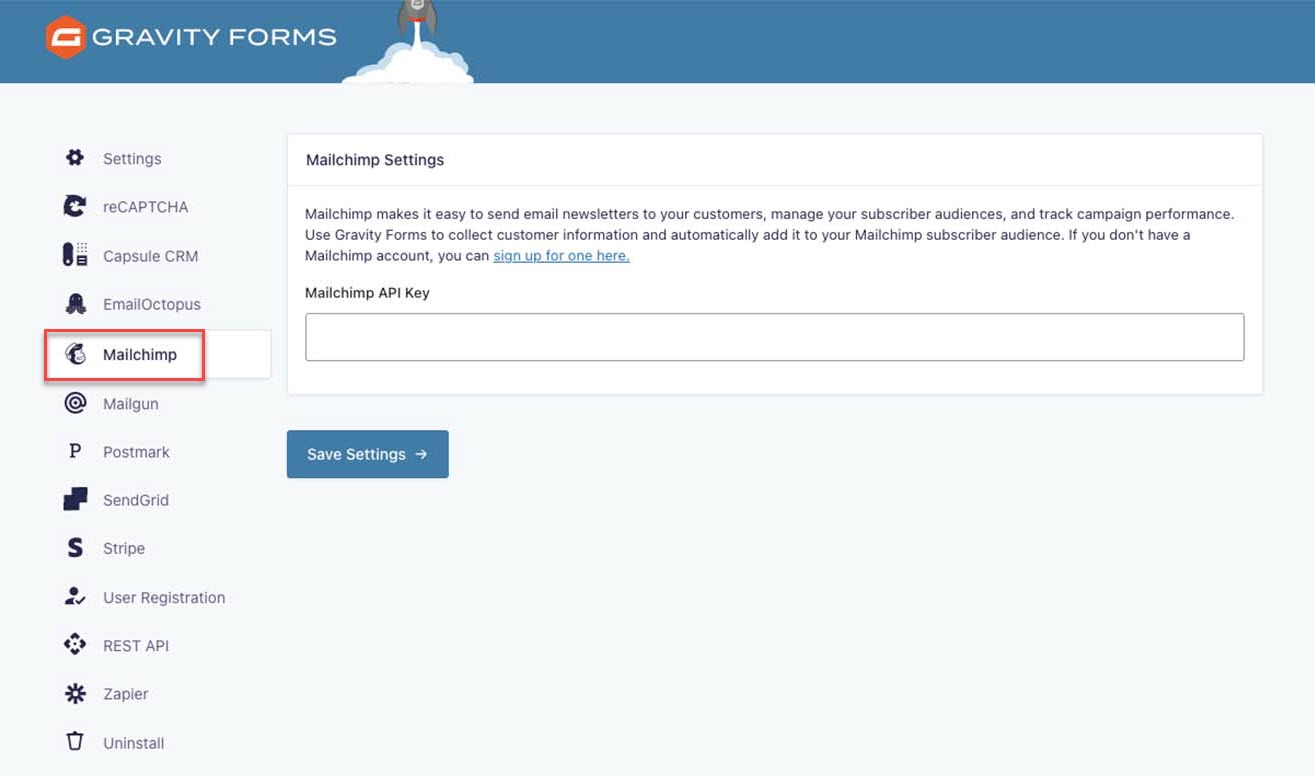
3. Import Our Newsletter Signup Form Template
To create a Mailchimp signup form, you have two options. You can import our premade Newsletter Signup Form template from the form template library or you can create a form from scratch using our drag and drop form builder.
The newsletter signup form template is free to use for all of our customers and can easily be customized within the form editor to suit your exact specifications.
To import this template to your site, simply click on the Get this Form Template button at the bottom of the form template page – the form will then download to your computer as a .JSON file.
Then open your WordPress dashboard and select Forms > Import/Export > Import Forms > Choose Files. Select the newsletter-signup-form.JSON file from your computer and hit Import.
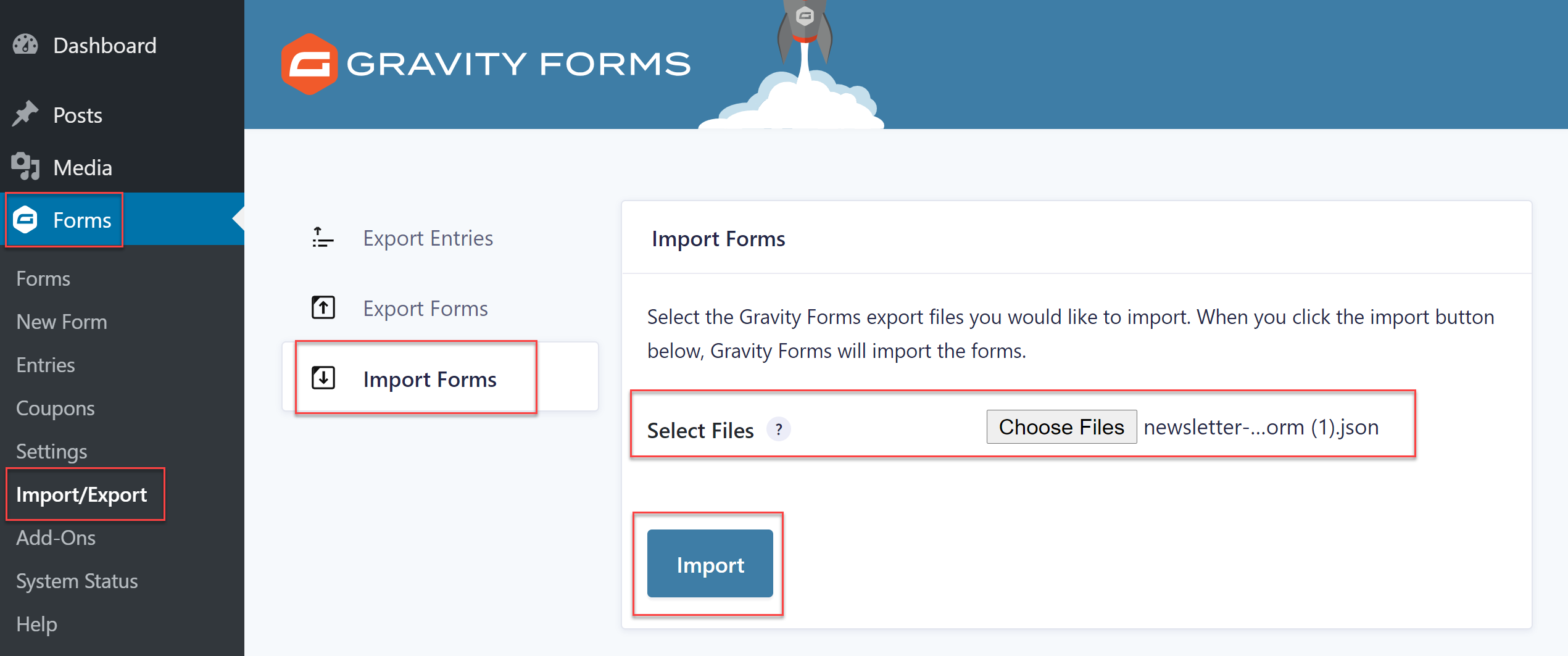 The newsletter signup form template will then be ready to customize within the form editor.
The newsletter signup form template will then be ready to customize within the form editor.
If you’re creating a form from scratch, go to Forms > New Form. We recommend adding at least name and email fields to your form if you want to create a basic signup form.
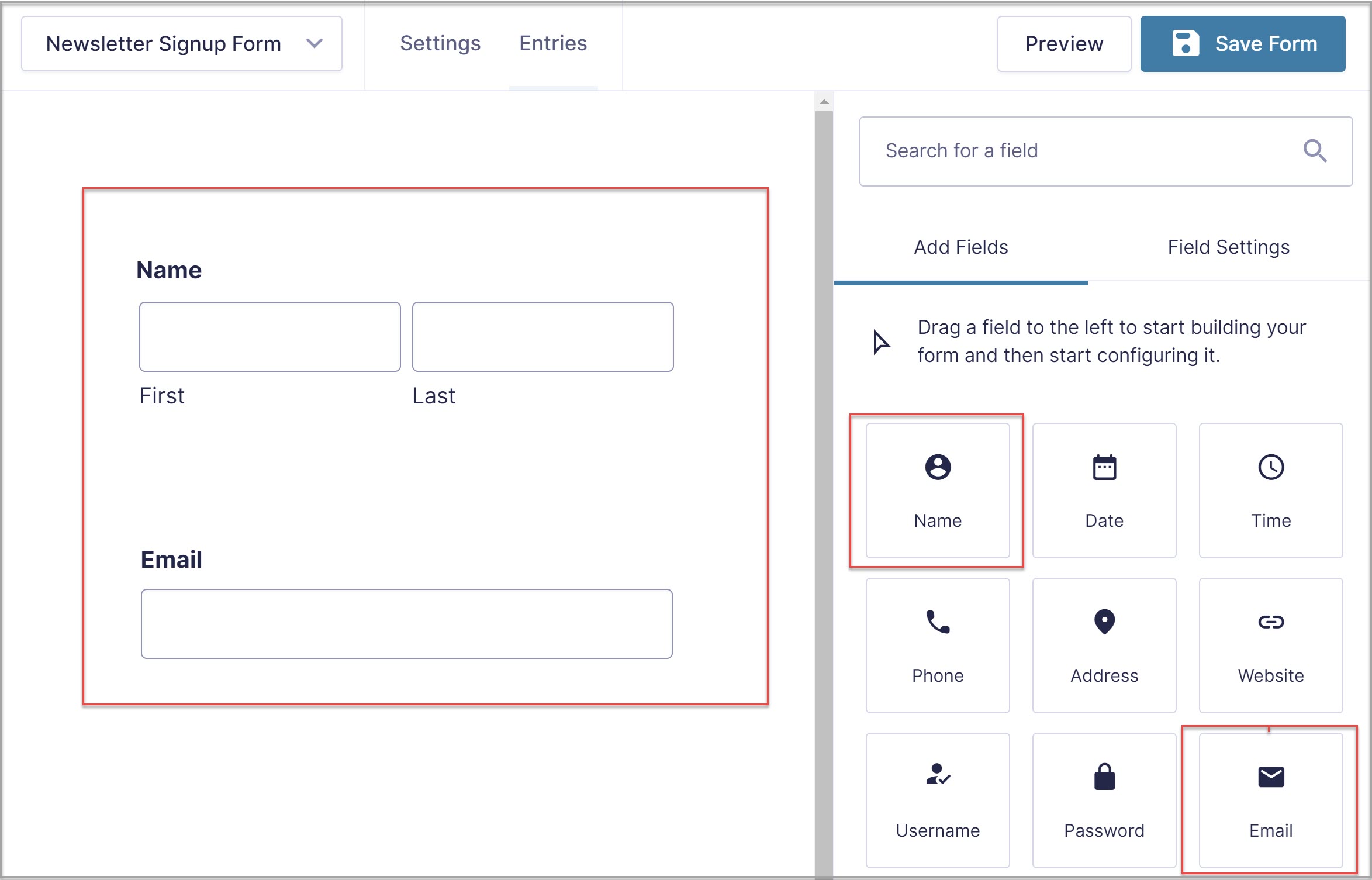 However, you can also create a more complex form, adding as many fields to your form as you need to collect relevant information. Keep in mind though, that shorter forms convert better.
However, you can also create a more complex form, adding as many fields to your form as you need to collect relevant information. Keep in mind though, that shorter forms convert better.
When you’ve added all the fields you need, remember to click on Save Form.
4. Create a Mailchimp Feed
Once you’ve created your form, go to the form Settings and select the Mailchimp tab. Then, click Add New to create a feed for Mailchimp.
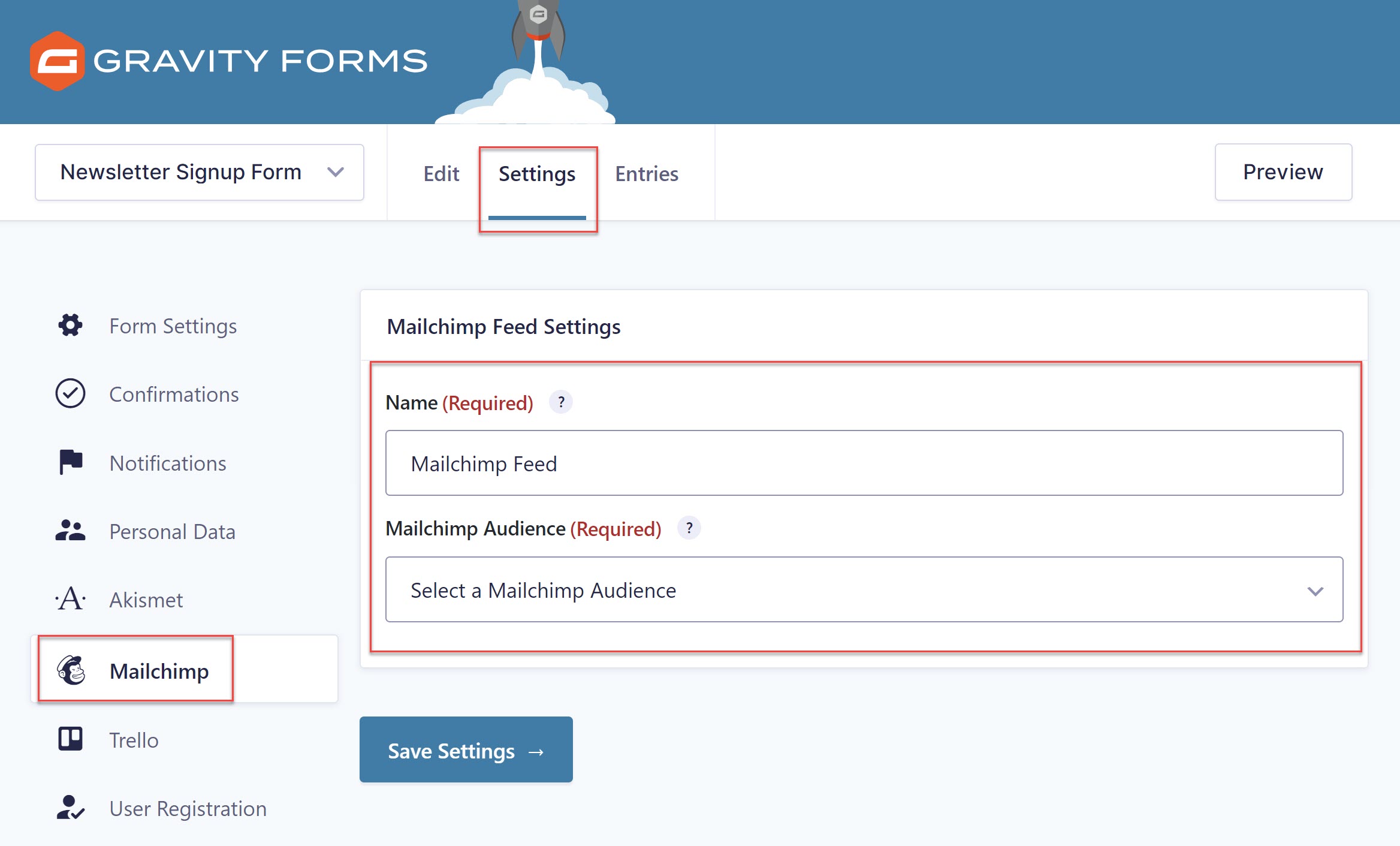 You’ll have to give it a name and select the correct Mailchimp audience from the drop-down menu. Click Save Settings – you’ll then have the option to map your Gravity Forms form fields to Mailchimp fields.
You’ll have to give it a name and select the correct Mailchimp audience from the drop-down menu. Click Save Settings – you’ll then have the option to map your Gravity Forms form fields to Mailchimp fields.
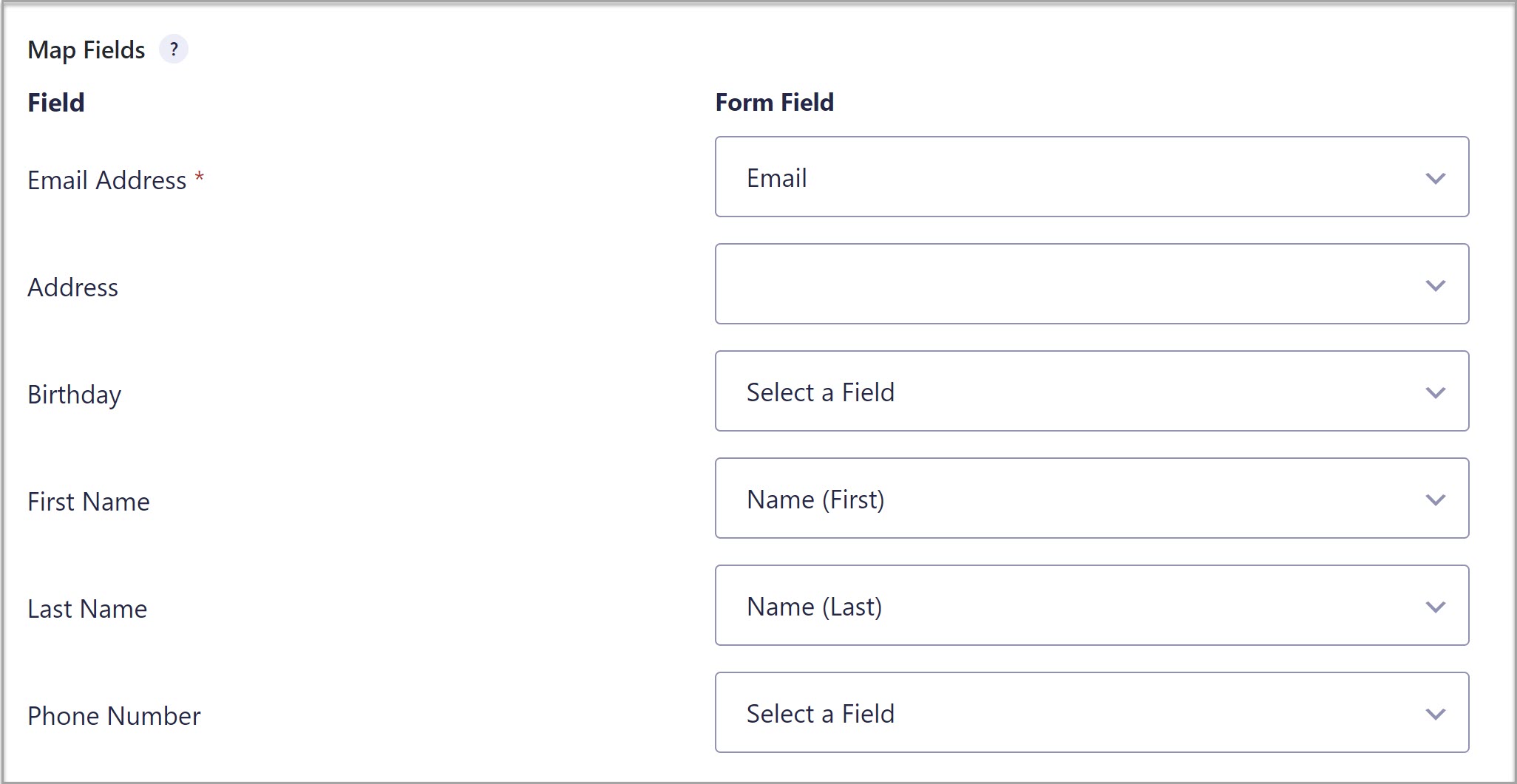 You can also configure marketing permissions, enable double opt-in, and use the merge tags to assign tags to your leads. This is also where you can enable conditional logic for your signup form.
You can also configure marketing permissions, enable double opt-in, and use the merge tags to assign tags to your leads. This is also where you can enable conditional logic for your signup form.
When you’re done, click on Save Settings.
5. Configure Form Settings And Publish the Form
Lastly, don’t forget to configure other form settings such as notifications and confirmation messages, basic form settings, anti-spam features, and more.
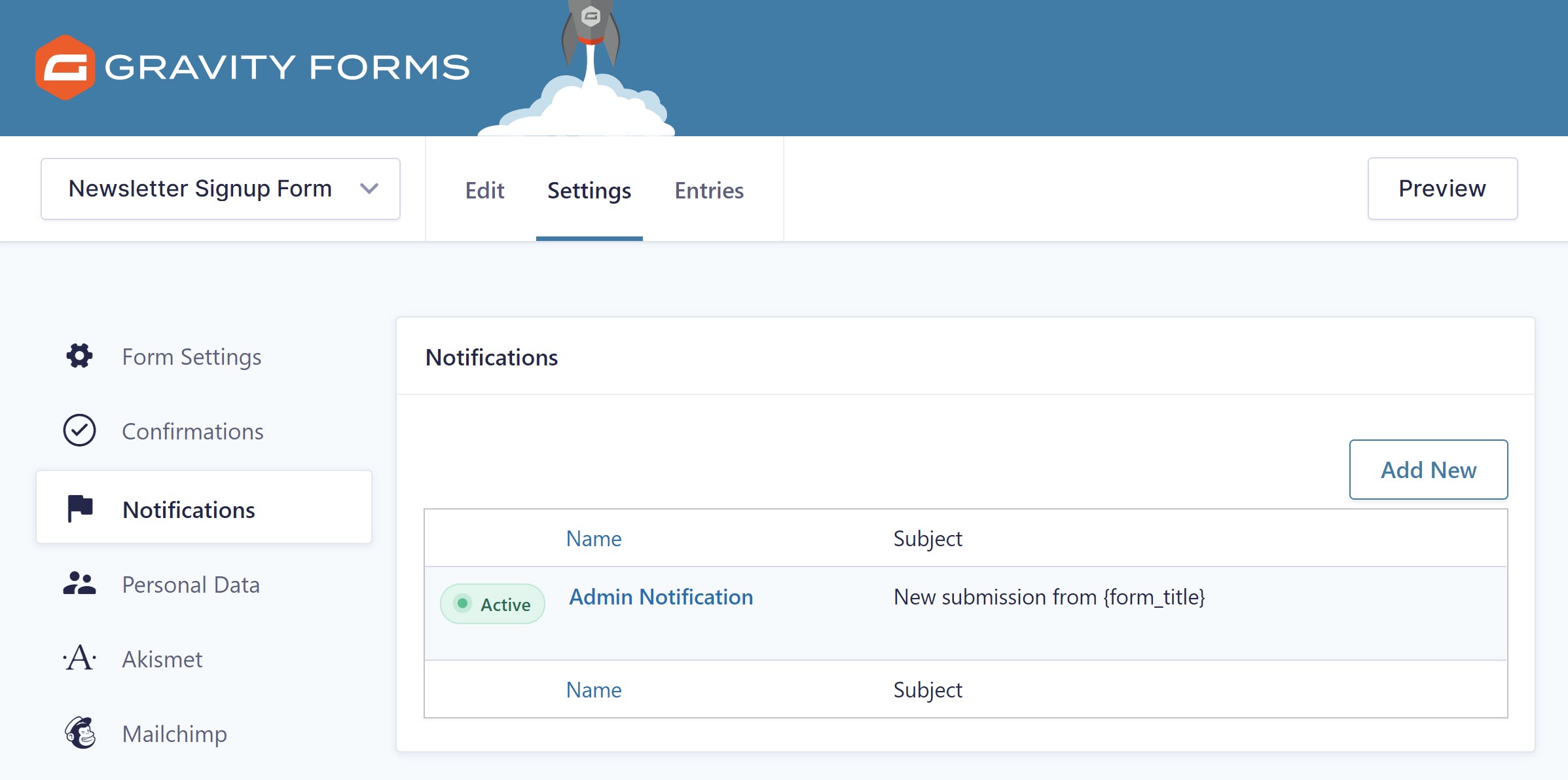 When you’re done, add the form to a page on your website by selecting the appropriate page in Pages > All Pages. Then, use the block editor to insert a Gravity Forms block and select the signup form you’ve created.
When you’re done, add the form to a page on your website by selecting the appropriate page in Pages > All Pages. Then, use the block editor to insert a Gravity Forms block and select the signup form you’ve created.
Once you’ve published the page you’re ready to start collecting leads with your Gravity Forms Mailchimp signup form.
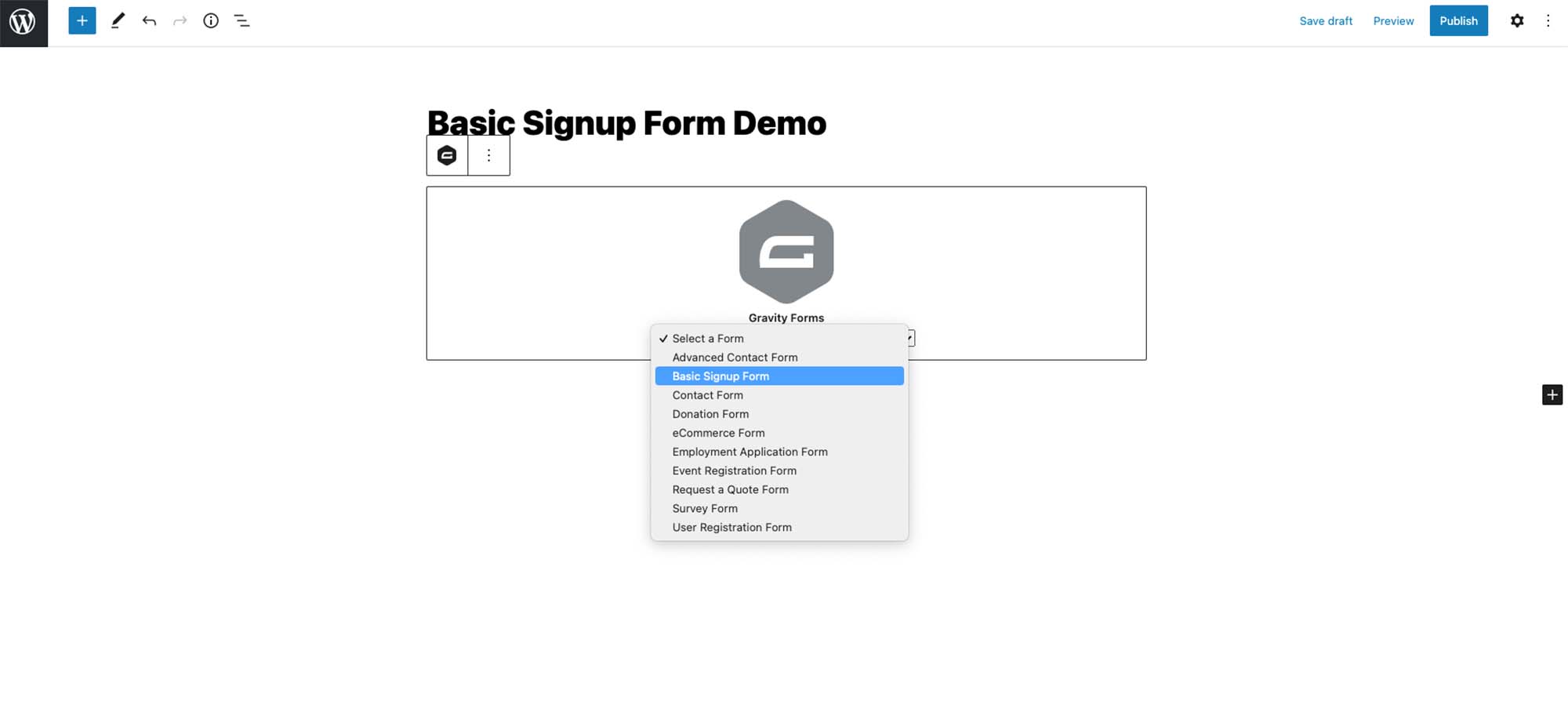
Start Collecting Leads With Gravity Forms And the Mailchimp Add-On
Collecting leads and growing your email list doesn’t have to be difficult. With Gravity Forms and the Mailchimp Add-On, you can easily create signup forms that help you grow your email list.
Once your subscribers are on your list, send them regular campaigns that continue to build trust and show that you’re an expert in your industry. These can include newsletters, round-ups of blog posts on your site, as well as sharing links to other publications in your industry.
Aside from building trust, you should also share company news, product updates, and promote any discounts, encouraging customers back to your site to make a purchase.
It’s time to start growing your mailing list!
Don’t have Gravity Forms yet? Start with a free personalized demo and test out all the features that Gravity Forms has to offer!

If you want to keep up-to-date with what’s happening on the blog sign up for the Gravity Forms newsletter!